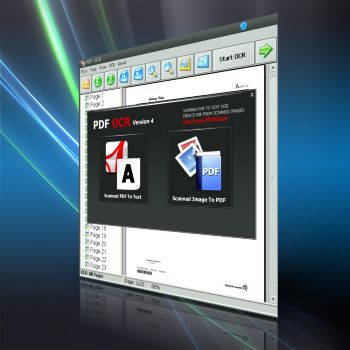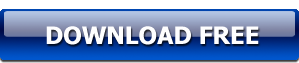How to Convert Scanned PDF to Text
Adobe Systems introduced an uneditable and protected type of a document in the early 1990s for Windows. These documents earned their name of Portable Document Format and gained worldwide praise for their ability to retain the format of the documents.
PDF documents are the most trusted way of sending and sharing information over a network. But they have a terrible reputation of not being editable in any way. However, many tools and programs are available these days for complete or partial editing of a PDF file.
Portable documents are particularly important for sharing sensitive information in the business world. Users can use either text or scanned PDF files for sending information. Text PDF files are quite easy to share and share, but most users get annoyed with large and unmanageable scanned files.
What is PDF OCR Software?
PDF OCR is a high-end software that is based on OCR technology for converting scanned PDF files into text files quickly. PDF OCR software uses OCR technology, and it has a built-in editor for making changes in edited files. Built-in editors in PDF OCR allow the users to edit OCR result files without having Microsoft Word. PDF OCR has the option for batch processing as well for converting scanned PDF files into text files. PDF OCR also enables users to create scanned PDF files.
Latest Features of PDF OCR
There are many converters available on the internet for converting the scanned PDF documents into text files, but most of them use obsolete technology. PDF OCR has the following latest features, which make it the best available PDF to text converter in the market.
1. Conversion of Scanned PDF Documents to Text
Conversion of scanned PDF documents into text files for editing purposes is the prime feature of PDF OCR. Edited PDF documents can be edited further in a text format to make changes.
2. Page Size Support
PDF OCR is developed on the latest OCR technology for supporting the full range of page sizes. This feature makes the PDF OCR equally useful for the academic, legal, and business world. It supports most page sizes of letter, legal, B5, B4, B3, A4, and A3.
3. Easy To Use
Despite using the latest OCR technology, PDF OCR software has a user-friendly interface. Users can convert their scanned PDF documents into text documents in a simple 3 step process — upload, select, and convert.
4. OCR PDF Fast
Due to the latest code support and technology, PDF OCR processes the conversion requests at a lightning-fast speed, unlike most converters available in the market. PDF OCR can convert more than 10 pages of a scanned PDF file into text in 45 seconds.
5. High Compatibility
PDF OCR is developed to facilitate the huge market of users. It is available for installation and usage at 99% of operating systems. Users can even edit their converted files without using Wordpad and MS Word editors.
6. Multiple PDF OCR Modes
PDF OCR is an ace PDF to Text converter, which allows the users to process their PDF documents at a quicker speed. You can convert your document by using single-page mode, page range mode, and all page or batch mode.
7. Multiple Languages Support
PDF OCR program supports French, German, Italian, Spanish, and other languages for easy usage. Multiple language support enables users to use processing options easily.
Easy Tutorial for PDF OCR Software
PDF OCR is an easy to use program. Users can convert their scanned PDF documents into editable text files by following these steps in the PDF OCR app.
Step 1:
Download and install the PDF OCR for your PC and run it. Click on the "Open" option to upload scanned PDF files into PDF OCR.
(Arrow or navigation buttons are used to navigate the pages of an uploaded document. You can use these arrows for range selection of pages to be converted.)
Step 2:
Press the "Start OCR" button from the software window and initiate the conversion process.
(You must select the OCR mode before initiating the conversion of scanned PDF documents into text files.)
Step 3:
PDF OCR takes a few seconds to convert the uploaded PDF files into editable PDF documents. After initiating the conversion process wait for the converted text file to pop up at your screen.
(you can edit the converted PDF document by using built-in editors of PDF OCR.)